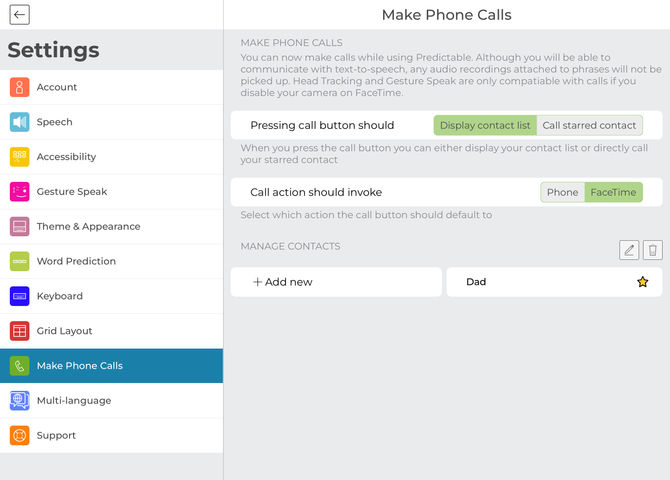How to make and receive calls, managing contact list
A new feature introduced to Predictable 6 is the ability to make and receive calls. This feature is only available on Apple devices. You canalso use Facetime. It is important to note that you will only be able to use device voices on calls,. If you are using Modeltalker, Acapela or a Scottish Voice you will have to choose a Device Voice in the Calls Section to use on the call. Before the process of actually conducting a call, you will need to add recipients to your contact list. Tap add new, and then enter the name of the recipient. You have the option to either add an email address or a phone number for this contact. While the phone number will allow you to initiate a phone call, an email address can be added to enable you to facetime the recipient. Press save when you are happy with the details you have entered. You can edit and delete your contacts.
You have two options for what pressing the call button will do: Display contact list and Call starred contact. For Display Contact List, when you press the call button in User Mode all of the contacts you have added will be displayed. You can then choose from these options who you wish to call. Call starred contact operates slightly differently. In Calls Settings, you can tap the star next to a contact to star it. When you press the call button, this starred contact will be called.
It is important to note, when you press the call button, you will be navigated out of the app. Consequently, if you are using any of Predictable’s accessibility methods, they will not be functional until you re-enter the app. Also to use Predictable to speak, you will have to navigate f rom the call back to Predictable.